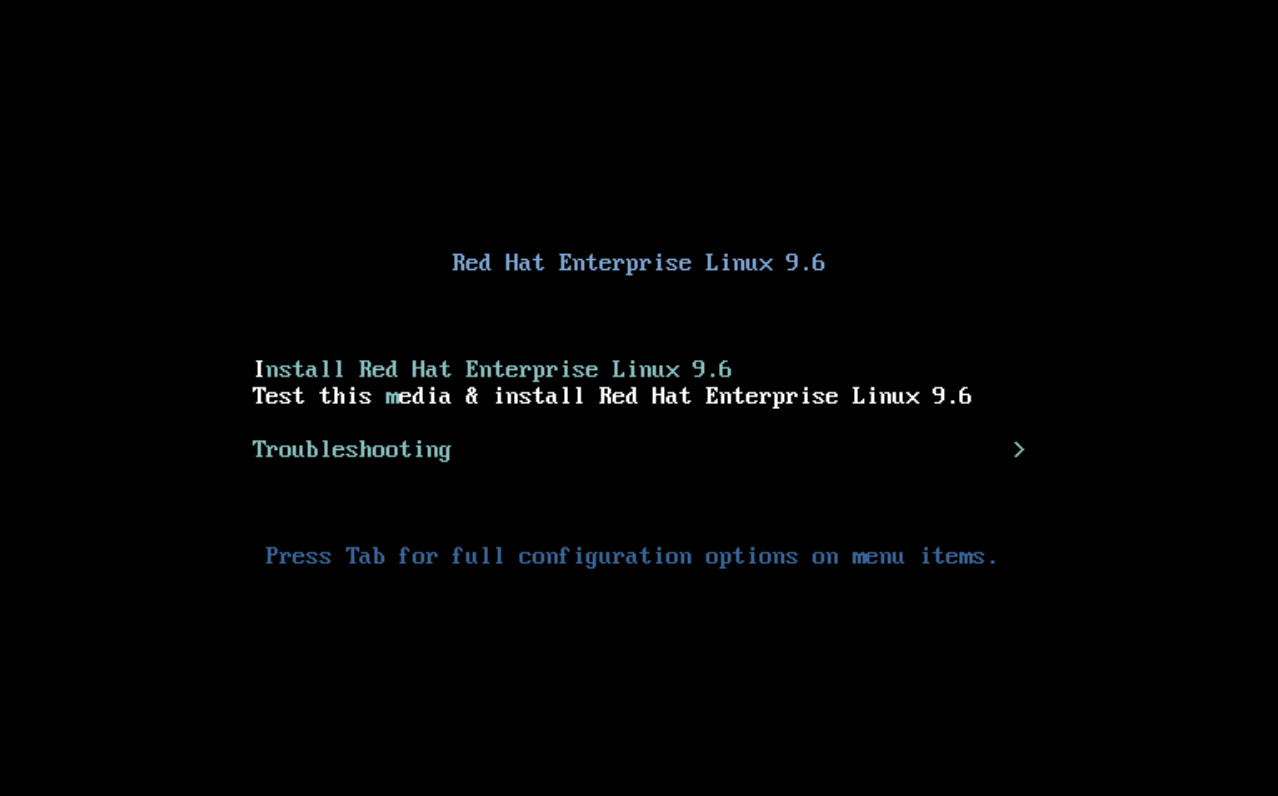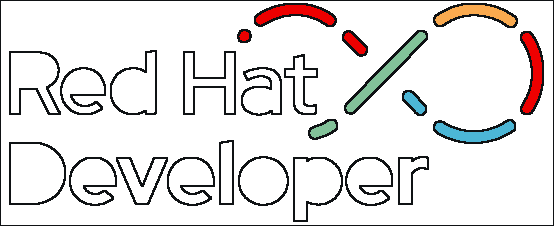Download Red Hat Enterprise Linux onto USB disk
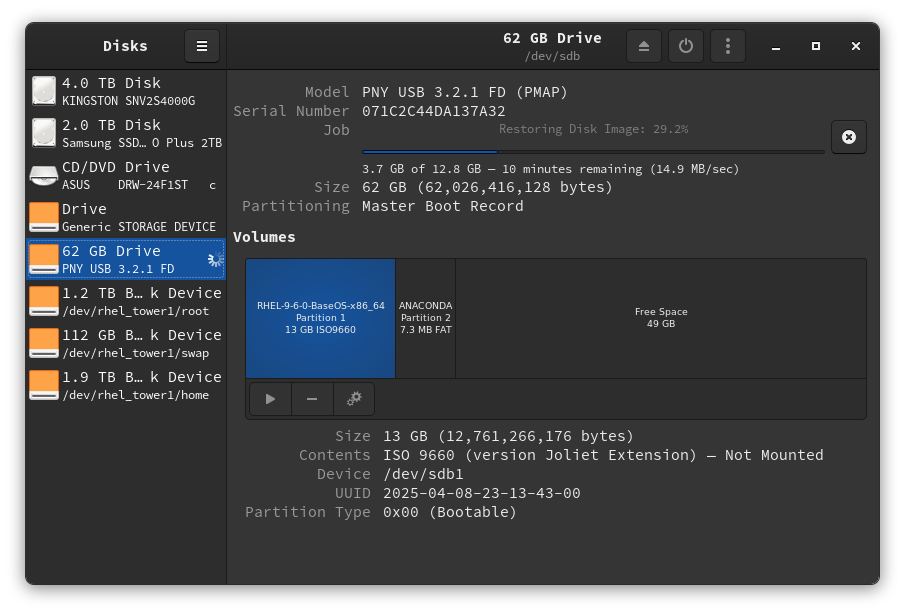
Ready to start using the best Enterprise open source Linux operating system? Having the ISO file will allow you to burn it to a disk so that you can install it on your physical computers.
Download for free as an open source Red Hat Developer
If you have followed my previous article on becoming a Red Hat Developer, you have access to download for your open source development. To get started with , you will want to download the x86_64 DVD ISO here:
Writing the ISO file to a USB disk
- You will want to find a USB disk with at least 16 GB of storage.
- Plug the USB disk into your computer.
It depends on your operating system how you will write the ISO to a USB disk. Here are some instructions for creating a USB disk if you have a computer running Microsoft Windows or Linux.
If you are on Microsoft Windows, I recommend downloading a program called Rufus to write the ISO to a USB disk.
- Download the Rufus application at https://rufus.ie/en/.
- Find the latest .exe download for platform "Windows x64".
- Write the ISO to a USB disk with the Rufus application.
Linux instructions for writing ISO files to a USB disk
If you have a Linux Gnome desktop environment, you can use the Disks application to write an ISO to a USB disk.
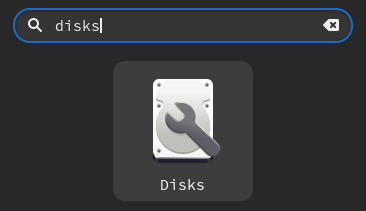
- Open the Disks application.
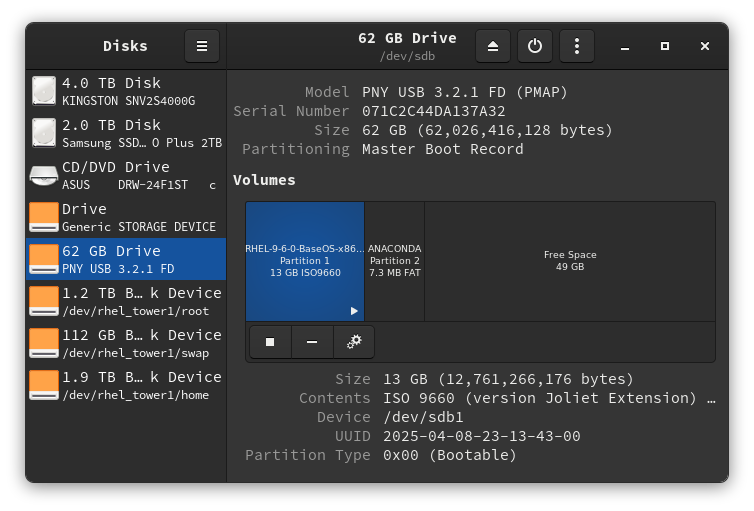
- Plug in your USB disk into your computer, and watch for your USB disk appear in the Disks application. Make sure you have selected the correct USB disk, because the next step will require root privileges and destroy any existing files on the disk you select.
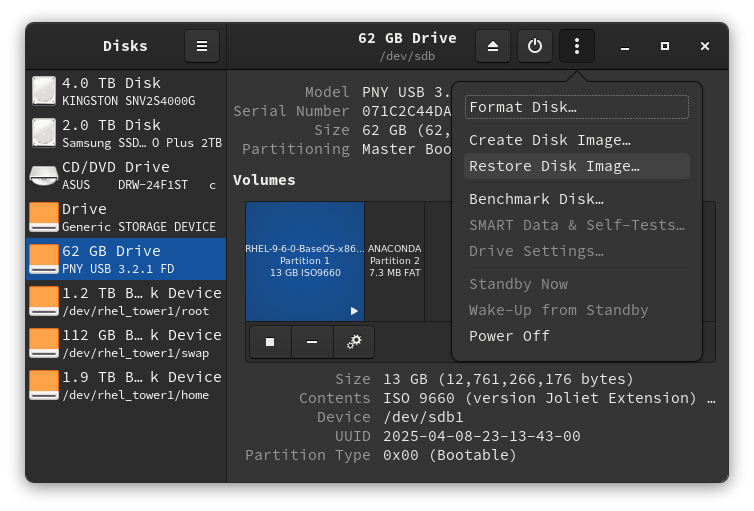
- Once you have selected the correct USB disk, click the button with 3 vertical dots at the top right of the Disks application.
- Select Restore disk image….
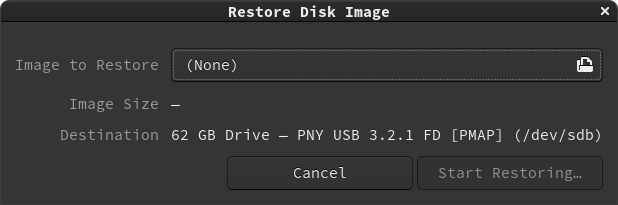
- Click on the Image to Restore button.
- Select Restore disk image….
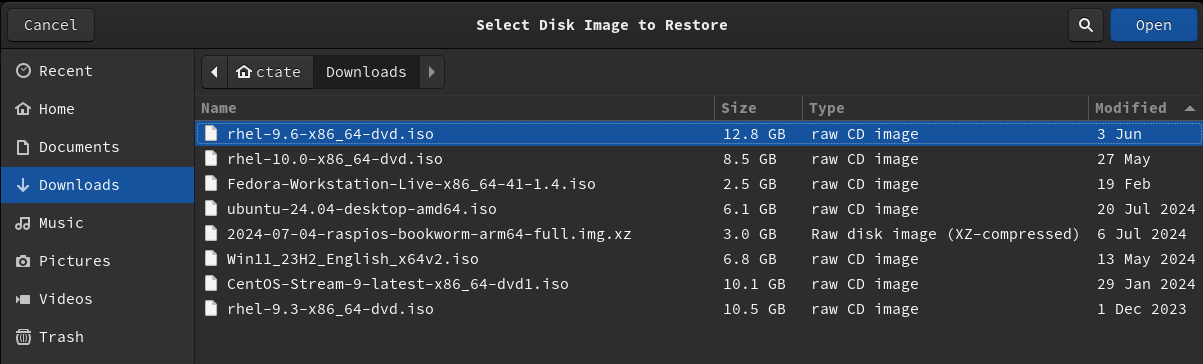
- Select the ISO file --x86_64-dvd.iso in your Downloads.
- Press the Open button.
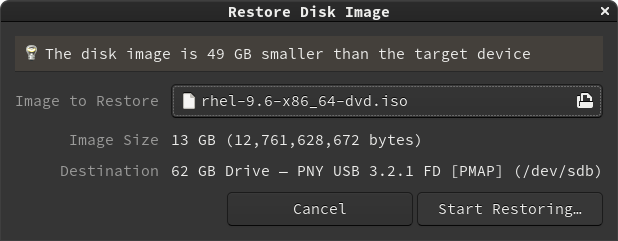
- Click the Start Restoring… button to start writing the ISO to the disk.
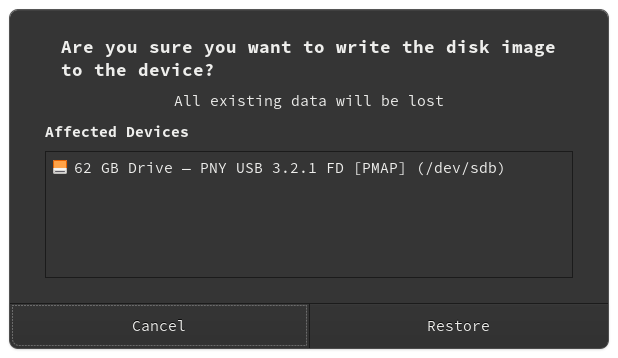
- Another window will open for you to verify that the USB disk you wish to format is selected by looking closely at the size of the disk or it's name so you don't format the wrong disk.
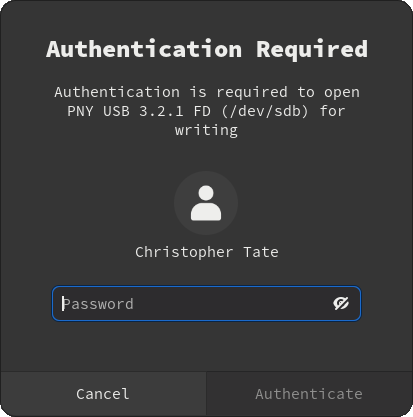
- Another window will open for you to authenticate with your user password as an administrator, which requires root privileges to write to the disk.
- Enter your user password.
- Press the Authenticate button to begin writing the ISO to the USB disk.
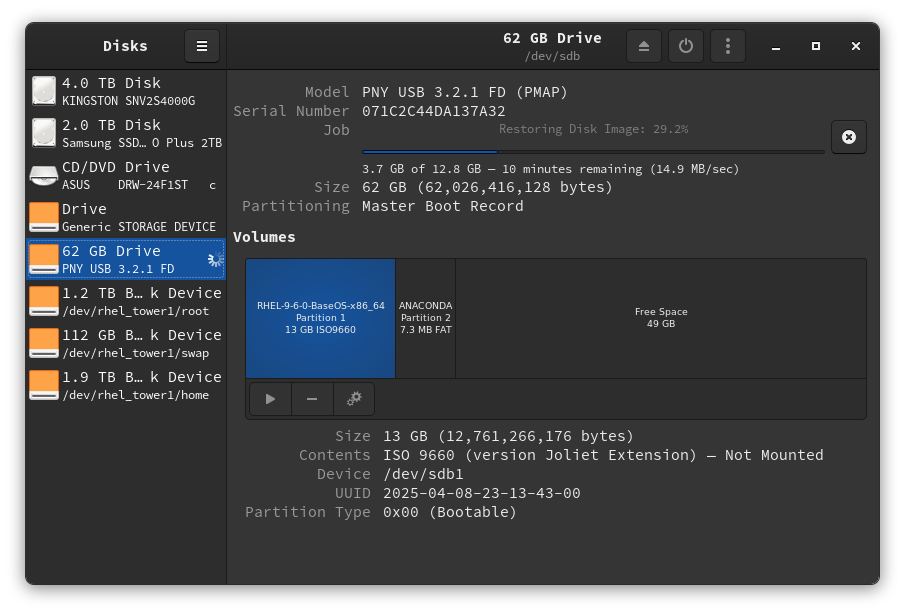
- Wait patiently for a few minutes for the disk to finish writing to the disk.
Don't forget to share this page!
Related Articles